How to Upload O’Level Result on JAMB PORTAL: Are you Searching for a tutorial on how to upload your o’level results (WAEC, NECO, NABTEB etc) on JAMB portal / Profile for your admission processing? If yes, then you’re in the page
I believe that with the above tutorial, you now know How to Upload O’Level (WAEC NECO NABTEB) Results on JAMB CAPS Login Portal very fast and easy.
How to Confirm If Your O’Level Result Has Been Uploaded Successfully
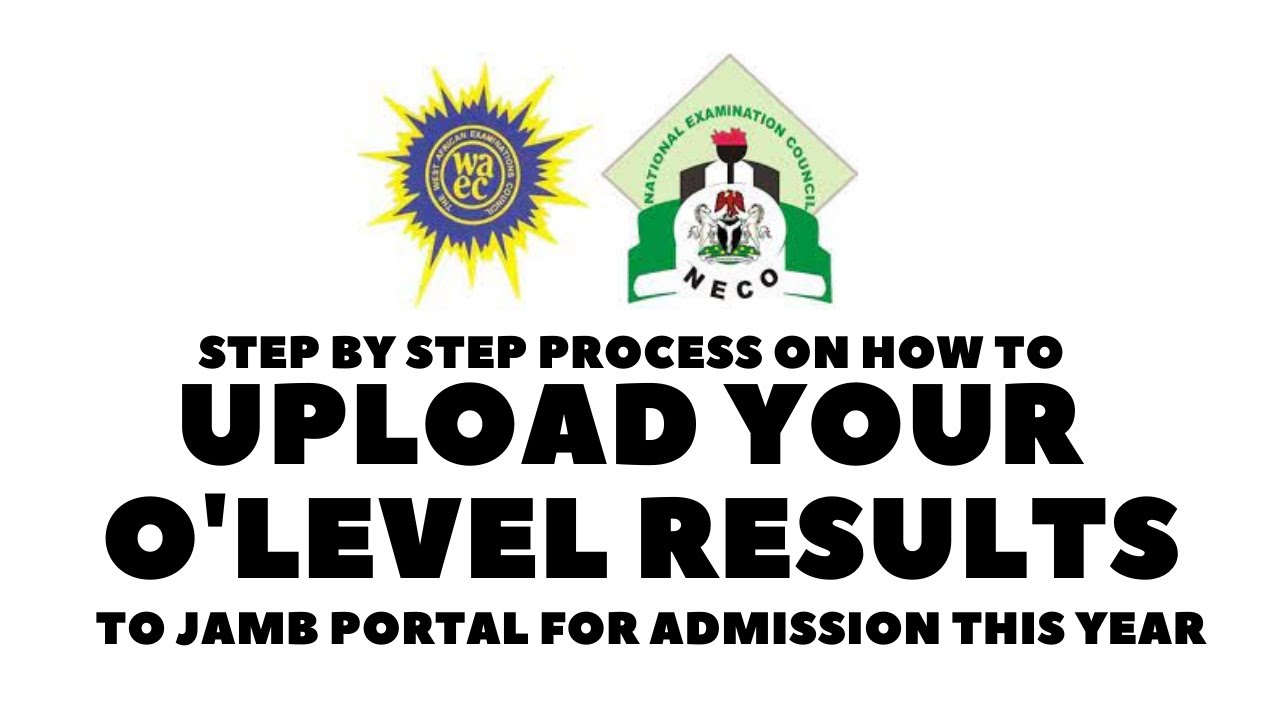
Why Is Uploading Your O’Level Result to JAMB Portal Important?
Many students assume that once they pass JAMB, admission is automatic. That is incorrect.
JAMB and tertiary institutions require students to upload their O’Level results for the following reasons:
- Verification of Academic Qualification – Your school must confirm that you meet the minimum subject requirements for the course you applied for.
- JAMB CAPS Processing – Without an uploaded result, JAMB CAPS cannot approve your admission, and your school will not be able to admit you.
- Screening and Admission Consideration – Many institutions will not process your Post-UTME application or Direct Entry admission without a valid O’Level result.
If you do not upload your result before the deadline, your admission will be canceled, even if you meet the cut-off mark for your course.
How to Upload O’Level Result to JAMB Portal (Step-by-Step Guide)
There are two official methods to upload your O’Level result to JAMB:
- Online Upload via JAMB eFacility Portal
- Offline Upload via JAMB CBT Centers
Let’s go through both methods in detail.
Method 1: Uploading O’Level Result on JAMB eFacility Portal (Online Method)
This method allows you to upload your result online using a smartphone, tablet, or computer. However, you must make sure that your document is scanned properly and meets JAMB’s upload requirements.
Steps to Upload Your O’Level Result on JAMB Portal
- Visit the JAMB eFacility Portal – Go to efacility.jamb.gov.ng.
- Log in to Your Profile – Enter your JAMB registration number and password.
- Go to the Admission Status Section – Click on “Check Admission Status” from the menu.
- Select “Access My CAPS” – This will open the JAMB Central Admissions Processing System (CAPS).
- Click on “My O’Level Result” – A section will appear for you to upload your result.
- Enter Your Exam Details – Select your exam type (WAEC, NECO, NABTEB) and exam year from the dropdown menu.
- Upload a Scanned Copy of Your O’Level Result – Ensure the file is in JPEG or PNG format and does not exceed 50KB in size.
- Submit and Confirm – After uploading, verify that all details are correct and click Submit.
After completing the process, check if your result has been successfully uploaded by following the verification steps outlined later in this guide.
Method 2: Uploading O’Level Result at a JAMB CBT Center (Offline Method)
If you experience any issues uploading your result online, the best alternative is to visit an accredited JAMB CBT center.
Steps to Upload O’Level Result at a CBT Center
- Locate an Accredited JAMB CBT Center – Visit any approved CBT center in your area.
- Provide Your O’Level Result Slip – Bring a clear printed copy of your WAEC, NECO, NABTEB, or GCE result.
- Give Your JAMB Registration Number – The CBT staff will access your profile.
- Pay the Processing Fee – Most centers charge between ₦700 – ₦1,000 for uploading.
- Confirm Your Details – Ensure your name, subjects, and grades are correctly entered.
- Complete the Upload Process – The staff will upload your result to JAMB CAPS.
- Request for a Confirmation Slip – Before leaving, ask for proof that your result has been successfully uploaded.
This method is recommended for students who are not comfortable uploading their results online or have poor internet access.
How to Confirm If Your O’Level Result Has Been Uploaded Successfully
After uploading, you must check if JAMB has received your result.
Follow these steps to verify your O’Level result status:
- Log in to the JAMB eFacility Portal – Visit efacility.jamb.gov.ng.
- Click on “Check Admission Status.”
- Select “Access My CAPS.”
- Click on “My O’Level Result.”
- Check if your grades appear on the screen.
- If your subjects and grades are displayed, your upload was successful.
- If it shows “Awaiting Result”, your upload was unsuccessful, and you need to try again.
If your result is missing after 48 hours, visit a JAMB CBT center to re-upload it.
Common Mistakes to Avoid When Uploading O’Level Result to JAMB Portal
- Uploading a Blurry or Incomplete Result – Ensure your scanned result is clear and complete before uploading.
- Entering Incorrect Subjects or Grades – Double-check that all details match your actual result slip.
- Forgetting to Confirm Your Upload – Always verify that your result has been received by JAMB.
- Waiting Too Long to Upload – Some schools have early admission deadlines, so upload your result as soon as possible.
Note: Admission cannot be processed for candidates whose O’level status in CAPS indicates ‘Awaiting Result’.

Leave a Reply